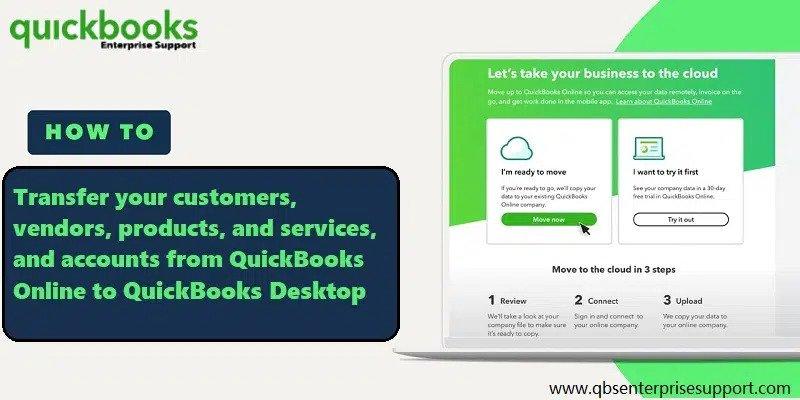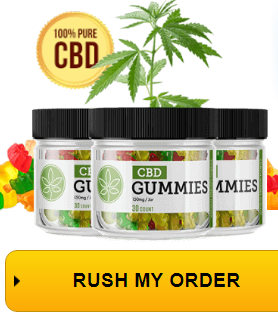If you are wondering how to move customers, vendors, products and services from QuickBooks online to QuickBooks desktop you have come to the right place. In this article we will be discussing about the process to move your lists and balances to new desktop file so you don’t waste time on data entry. You can learn about the process of transferring the open balance of customers, vendors and accounts to desktop file.
Keep on reading the article till the end to learn about the step by process of moving lists and balances from QuickBooks online to QuickBooks desktop.
Export account, customer and vendor list reports to the excel
Follow the steps given below to export various reports from QuickBooks to excel.
-
Firstly you need to sign in to QuickBooks online as an admin.
-
Next move to the “Reports” menu.
-
Then open the account list, customer contact list and vendor contact list.
-
Now select “customize” on the report.
-
Next select rows and columns and then change columns.
-
Then, select and reorder columns.
-
When reordering is complete, shift to the next step of adding customers.
Step 1: Column order for each list report
Step 2: Adding the customer and vendor open balances