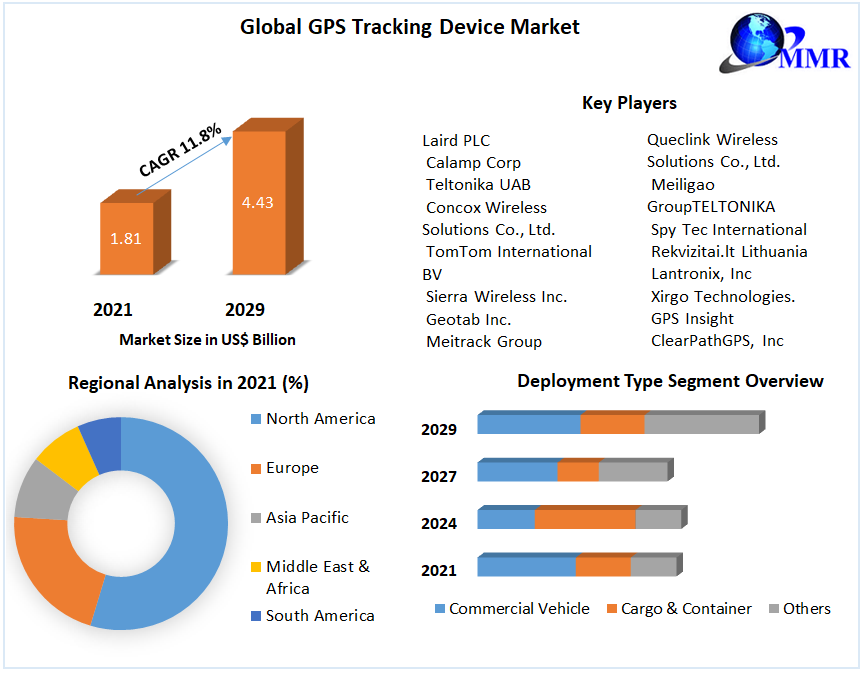Excel, Microsoft's versatile spreadsheet software, is a powerful tool for data analysis. However, for many users, the sheer volume of data and the complexity of functions can be overwhelming. This is where the Quick Analysis tool in Excel comes to the rescue. In this blog, we'll explore the quick analysis tool excel, which simplifies data analysis, making it easier and more efficient.
What Is the Quick Analysis Tool in Excel?
The Quick Analysis tool is a feature available in Excel that helps you perform common data analysis tasks quickly and effortlessly. It's designed to provide visual summaries and recommended actions based on the data you've selected.
How to Access the Quick Analysis Tool:
Using the Quick Analysis tool is straightforward:
Select Data: Start by selecting the data in your Excel worksheet that you want to analyze. This can be a range of numbers, text, or a combination of both.
Icon Display: As soon as you make your selection, a small icon (a small square with a lightning bolt) appears at the lower-right corner of the selected data.
Click the Icon: Click on this icon to activate the Quick Analysis tool.
Key Features of the Quick Analysis Tool:
The Quick Analysis tool offers several features to simplify data analysis:
Formatting: This feature allows you to quickly apply various formatting options to your data, such as data bars, color scales, and icon sets, making it easier to visualize trends and patterns.
Charts: You can create different types of charts, including bar charts, pie charts, and line charts, with just a few clicks. Excel will recommend the most suitable chart based on your data.
Totals: This feature provides instant calculations like sums, averages, and counts for your selected data.
Tables: Convert your data range into a table, which offers filtering and sorting capabilities, making it easier to manage and analyze large datasets.
Sparklines: Insert miniature charts that fit within individual cells, allowing you to see trends at a glance.
Conditional Formatting: Quickly apply conditional formatting rules to highlight specific data points based on criteria you specify.
Quick Calculations: Perform calculations like percentages, running totals, and comparisons with ease.
Why Use the Quick Analysis Tool?
The Quick Analysis tool streamlines the data analysis process, making it accessible to users of all skill levels. Whether you're a beginner or an advanced Excel user, this tool can save you time and reduce the complexity of performing common data analysis tasks. It's especially helpful when you need to create visual representations of your data or make quick calculations without delving into complex Excel formulas.
In Conclusion:
Excel's Quick Analysis tool is a valuable resource for simplifying data analysis in various scenarios, from business reports to personal budgeting. By providing quick insights and actionable recommendations, it empowers users to make data-driven decisions efficiently. Whether you're a data novice or an experienced analyst, the Quick Analysis tool in Excel is a feature worth exploring to enhance your productivity and analytical capabilities.