what are the Main PowerPoint Shortcuts for Editing and Presenting?
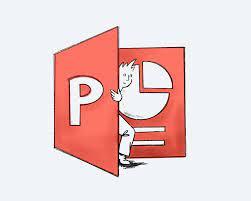
PowerPoint is a powerful tool that allows users to create visually appealing presentations for various purposes, from business meetings to educational lectures. To enhance productivity and efficiency while using PowerPoint, knowing and utilizing keyboard shortcuts can be a game-changer. PowerPoint shortcuts are a set of key combinations that perform specific functions quickly and easily, without having to navigate through menus or use the mouse. In this article, we will explore the main PowerPoint shortcuts for editing and presenting, which can help users save time, streamline their workflow, and create impressive presentations.
Main PowerPoint Shortcuts for Editing:
-
Ctrl + N: This shortcut creates a new slide in PowerPoint, saving the hassle of going through the ribbon or right-clicking to add a new slide. It is a quick and easy way to add content to your presentation.
-
Ctrl + C, Ctrl + V: These shortcuts are the universal copy and paste commands in PowerPoint. They allow you to duplicate content such as text boxes, images, or shapes, and paste them to another slide or location within the same slide.
-
Ctrl + X, Ctrl + V: These shortcuts are used for cut and paste operations in PowerPoint. They allow you to move content from one slide or location to another, without having to use the mouse.
-
Ctrl + Z: This is the undo shortcut, which lets you reverse the last action performed in PowerPoint. It can be helpful when you make a mistake or need to revert to a previous state of your presentation.
-
Ctrl + Y: This is the redo shortcut, which lets you redo an action that was previously undone using Ctrl + Z. It can be handy when you want to restore a change that you accidentally undid.
-
Ctrl + B, Ctrl + I, Ctrl + U: These shortcuts are used to apply basic formatting to text in PowerPoint. Ctrl + B is for bold, Ctrl + I is for italic, and Ctrl + U is for underline. They are useful for quickly applying formatting to selected text without using the formatting toolbar.
-
Ctrl + D: This shortcut is used to duplicate the selected object in PowerPoint. It can be applied to various objects, such as images, shapes, or text boxes, and helps in creating consistent design elements throughout the presentation.
Main PowerPoint Shortcuts for Presenting:
-
F5: This is the shortcut to start a slideshow from the beginning of the presentation. It is a quick way to switch to full-screen mode and begin presenting without having to go through the ribbon or the slideshow menu.
-
Shift + F5: This shortcut allows you to start a slideshow from the current slide, rather than the beginning of the presentation. It is useful when you want to pick up the presentation from a specific slide during a live presentation.
-
Esc: This is the shortcut to exit the slideshow mode in PowerPoint. It is helpful when you want to stop the presentation abruptly or return to the normal editing view.
-
Page Up and Page Down: These shortcuts allow you to navigate through slides during a slideshow in PowerPoint. Page Up goes to the previous slide, and Page Down goes to the next slide. They are handy for quickly moving between slides during a presentation.
-
B or Period (.) or /: These shortcuts are used during a slideshow to black out the screen (B), show a blank slide (Period), or use the pen tool (/) to draw on the slides for emphasis or annotations. They can enhance the interactive element of a presentation and engage the audience.
-
Ctrl + P: This shortcut is used to pause or resume a slideshow in PowerPoint. It can be helpful when you need to take a break during a presentation or pause to answer questions from the audience.
Conclusion:
PowerPoint shortcuts are valuable tools that can significantly improve editing and presenting workflows in PowerPoint.
- Art
- Causes
- Crafts
- Dance
- Drinks
- Film
- Fitness
- Food
- Spellen
- Gardening
- Health
- Home
- Literature
- Music
- Networking
- Other
- Party
- Religion
- Shopping
- Sports
- Theater
- Wellness


